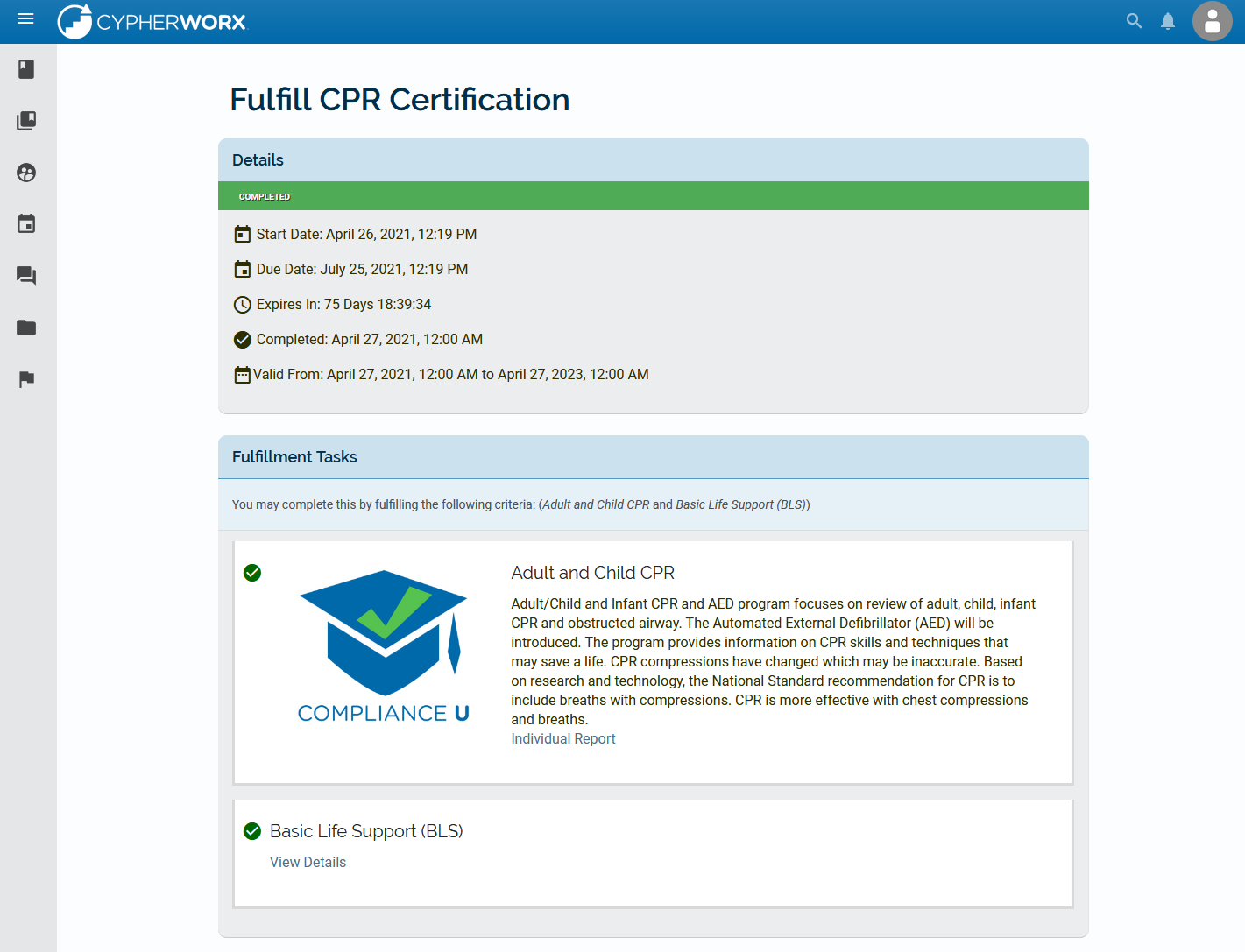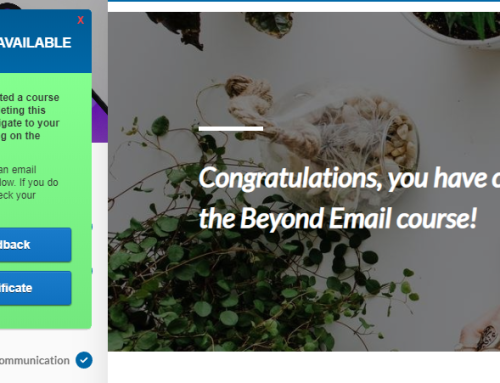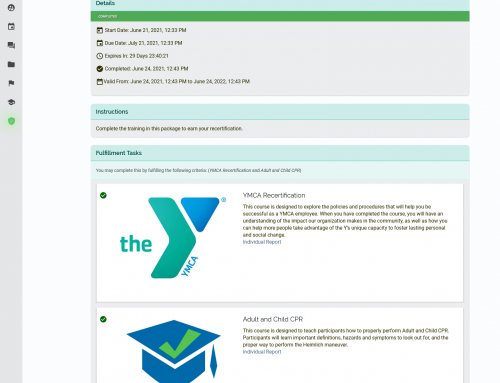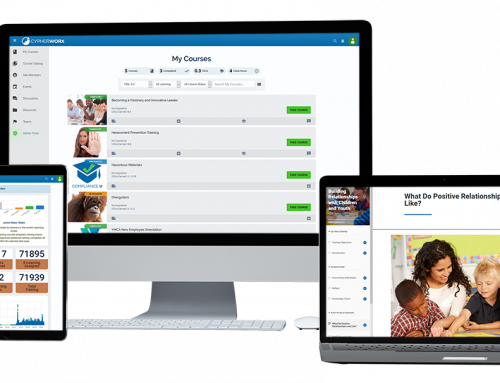We’re thrilled to announce the release of credentials, a new way to track and manage training requirements within your team.
Credentials allows administrators to create a set of training requirements to assign to your learners. There are two specific criteria that sets it apart:
- Learners must complete the requirements in a period of time.
- The credential will expire and it must be renewed to be maintained.
From an employer’s perspective, setting up training through credentials ensures your learners’ skills and knowledge are up-to-date. Oftentimes this can help ensure that your business is always compliant.
In today’s post, we’re going to walk through how to create a credential, and what it looks like for your learners. We’re going to show how to set this up for a CPR Certification. We will be setting up our CPR Certification with the following requirements:
- It must be completed within 90 days.
- Earned credentials are valid for 2 years.
- They must complete an online course AND have Basic Life Support Certification outside of the site.
1. Create a label
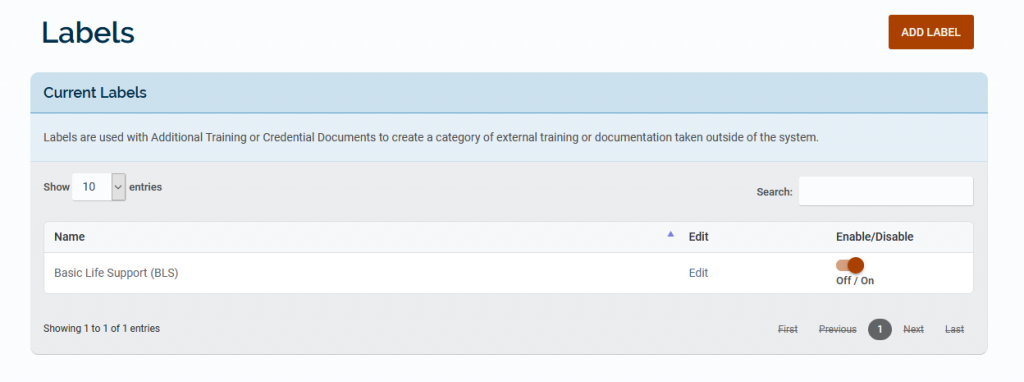
This first step is a requirement for our CPR Credential, but it may not be required for your training. We are asking our learners to submit a certification completed outside of CollaborNation. To do so, we need to first create a label.
To create a label, go to Admin Tools, then Labels. Then add a label for “Basic Life Support (BLS).”
If you are not asking people to submit training external of CollaborNation, simply skip this step.
2. Create a credential
Next we want to create the credential itself. To do so, go to Admin Tools then Credential Management. Then click Add Credential.
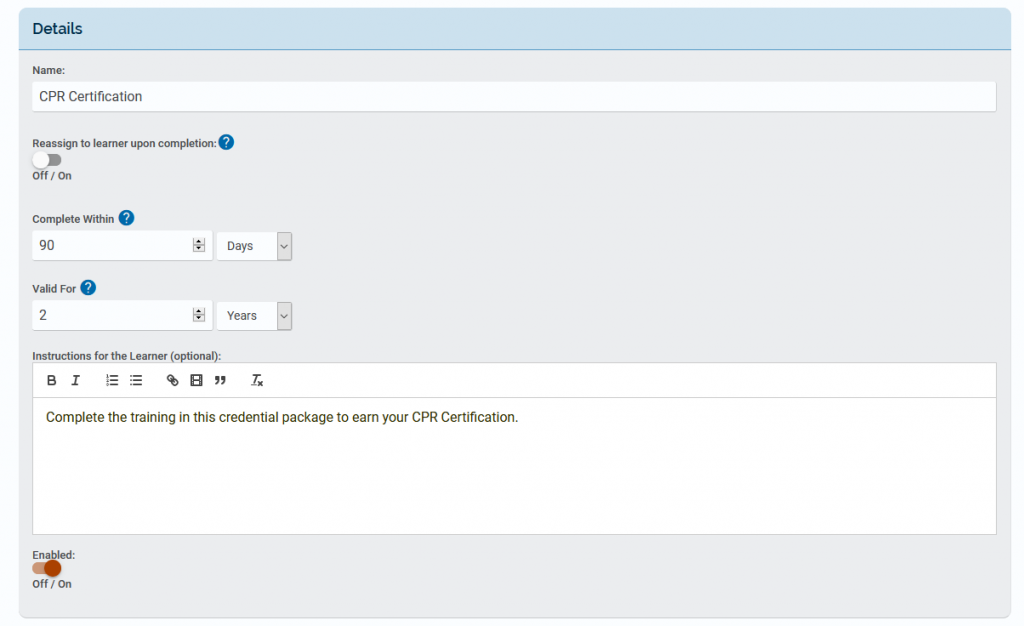
You will need to provide details of your credential, such as its name, if you would like to reassign it to learners upon completion, when it must be completed within, how long it’s valid for, and any instructions you would like to display to people.
For our CPR Certification, it has to be completed within 90 days. Once earned, the credential is valid for 2 years.
You also have the option to set its default image or add a certificate of completion.
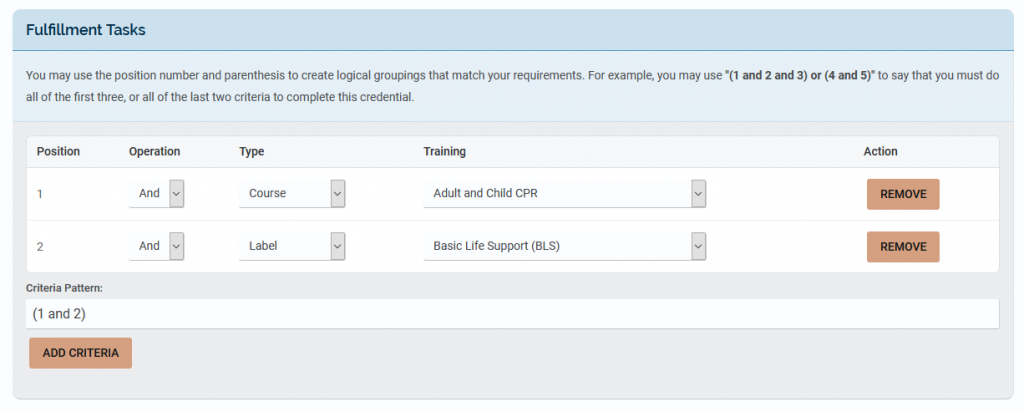
Then you will need to enter in its fulfillment tasks. These are the requirements that learners must complete to earn the credential.
Training types include:
- Courses
- Learning Paths
- Labels
We have two requirements that we’ll submit:
- The person must complete an online course, Adult and Child CPR.
- The person must submit a Basic Life Support (BLS) certification that has been completed outside of CollaborNation.
A default criteria pattern will be created for you based on what you enter. The default settings work for our CPR Certification.
What’s really powerful, is you have the ability to update these criteria yourself. So if you wanted to create complex rules, you can type the new criteria in directly.
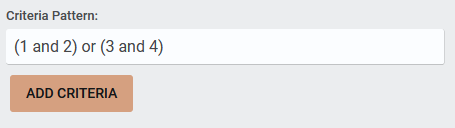
As an example, if more training were added, you can set the training requirements to be:
(1 and 2) or (3 and 4)
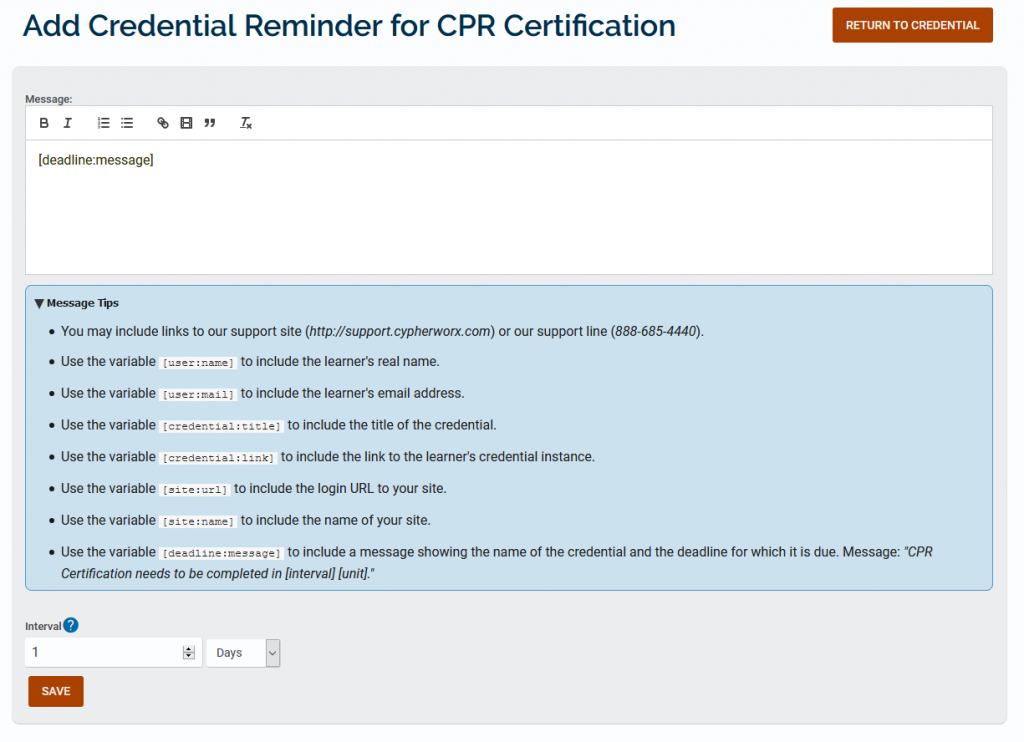
Next you can add specific reminders for your credentials. Use variables to dynamically enter in details to specialize the message for each person, and set an interval when this message should be sent out. Once finished, click Save.
That’s it, your credential has been created!
3. Assign the credential
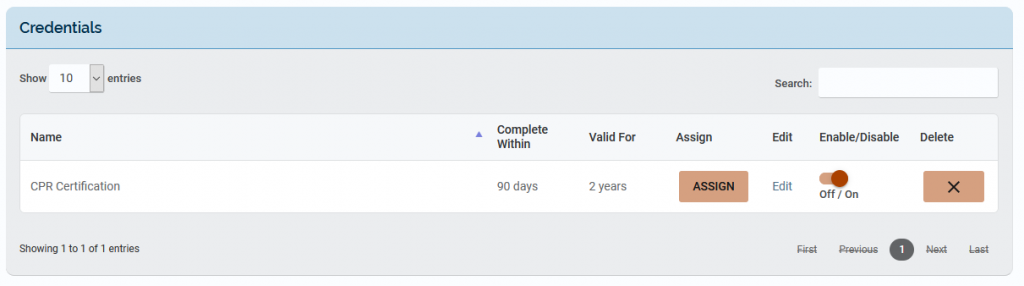
Once a credential has been created, you will need to assign it to learners in your site. There are a few ways to assign credentials.
- Go to Credential Management and click on Assign next to your credential.
- Assign the credential through Course Assignments.
- Assign it automatically to learners when their account is created on Site Building.
Any of these methods work, so select what’s best for your organization.
4. Learners complete their credential
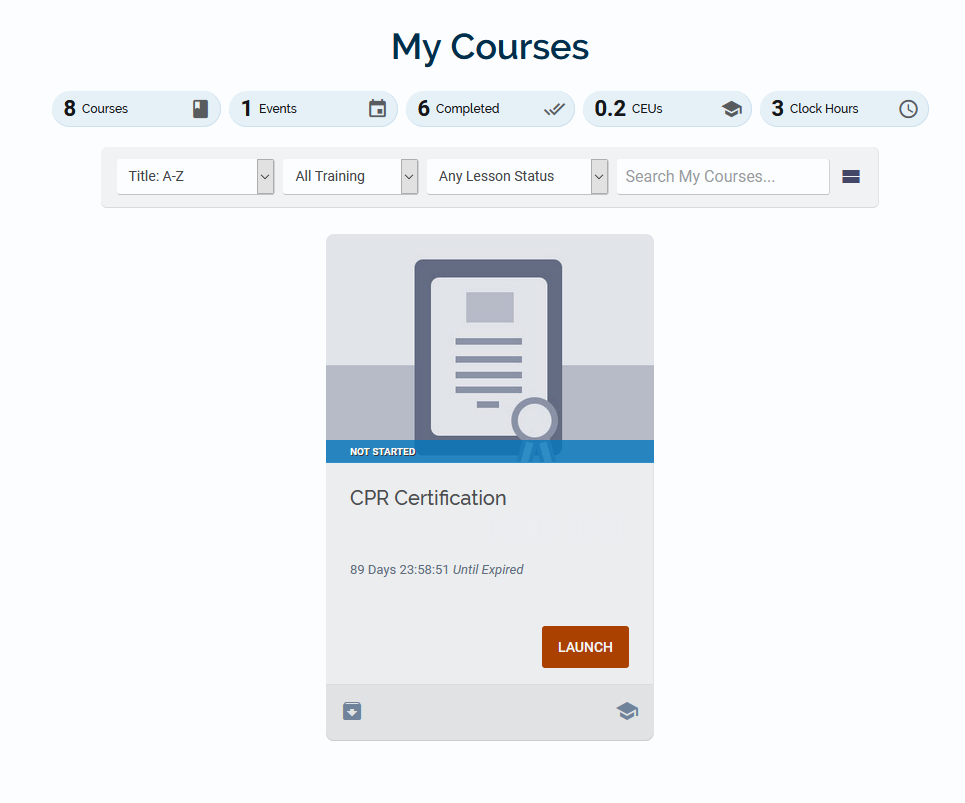
With the credential created and assigned, it’s now up to the learners to take the training. The next time they log into the site, they will see the credential in their My Courses listing.
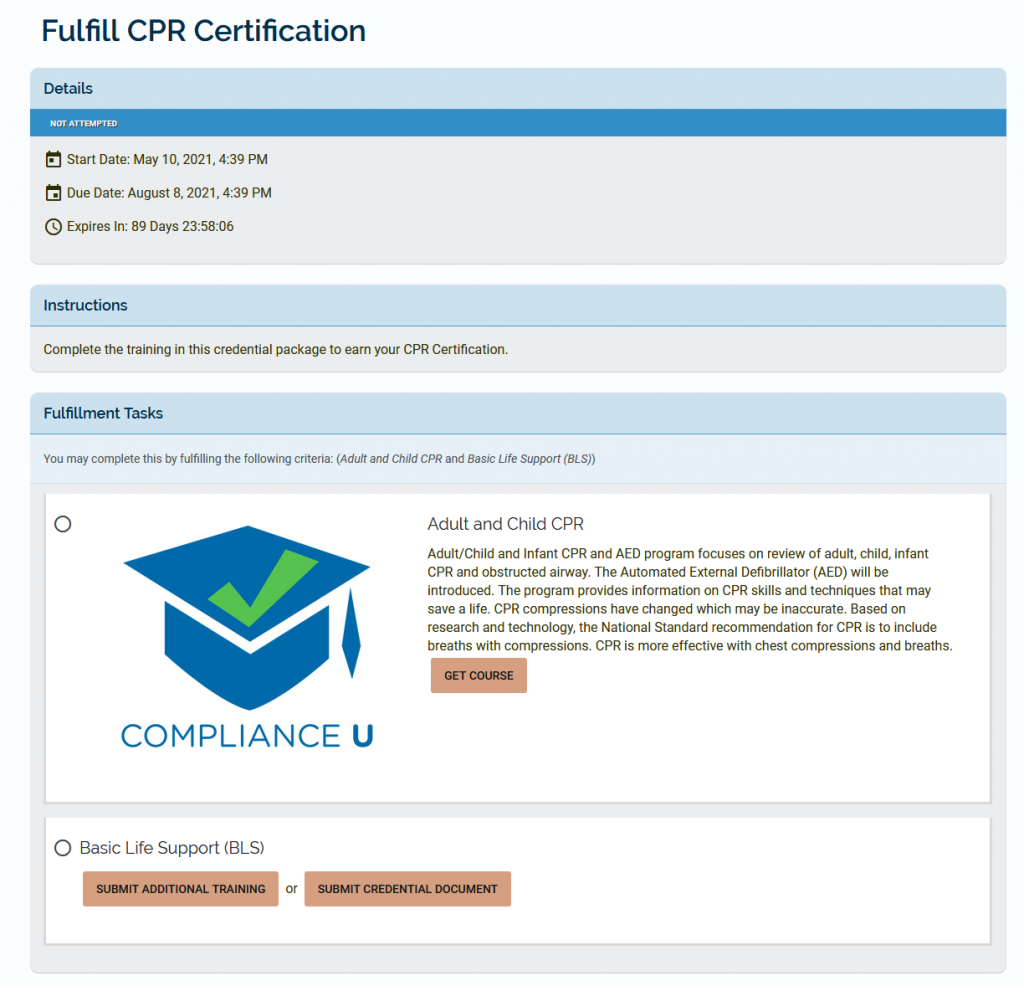
They will then see details about the credential requirements, including its start date, its due date, when it expires, and any instructions.
The learner will see the required training to complete to earn the credential.

A checkmark will appear next to training they have completed.

Since we asked the learner to submit a record external of CollaborNation, learner can now either submit an additional training or a credential document. There are some small differences between the two.
- Additional Training is most often used to submit individual courses that you have completed outside of the site.
- Credential Documents is primarily for submitting licenses, certifications, and credentials that you have completed.
- It must have an Issue Date.
- A document must be attached.
- You can submit an End Date.
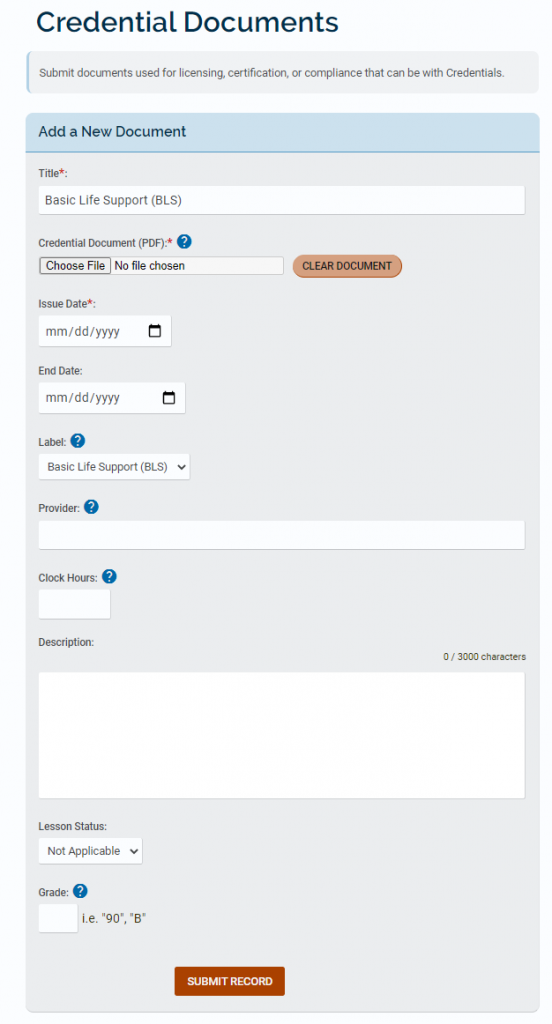
If you are still having difficulty deciding between the two, don’t worry. Records submitted to either can be approved and count towards the credential. The title and label will be automatically prefilled, so it should be submitted pretty easily for the administrator.
Once submitted, it will alert the administrators of your site, who must then approve or decline your submission.
When all training requirements have been completed, they will have completed their Credential, and if set, have earned a certificate of completion.
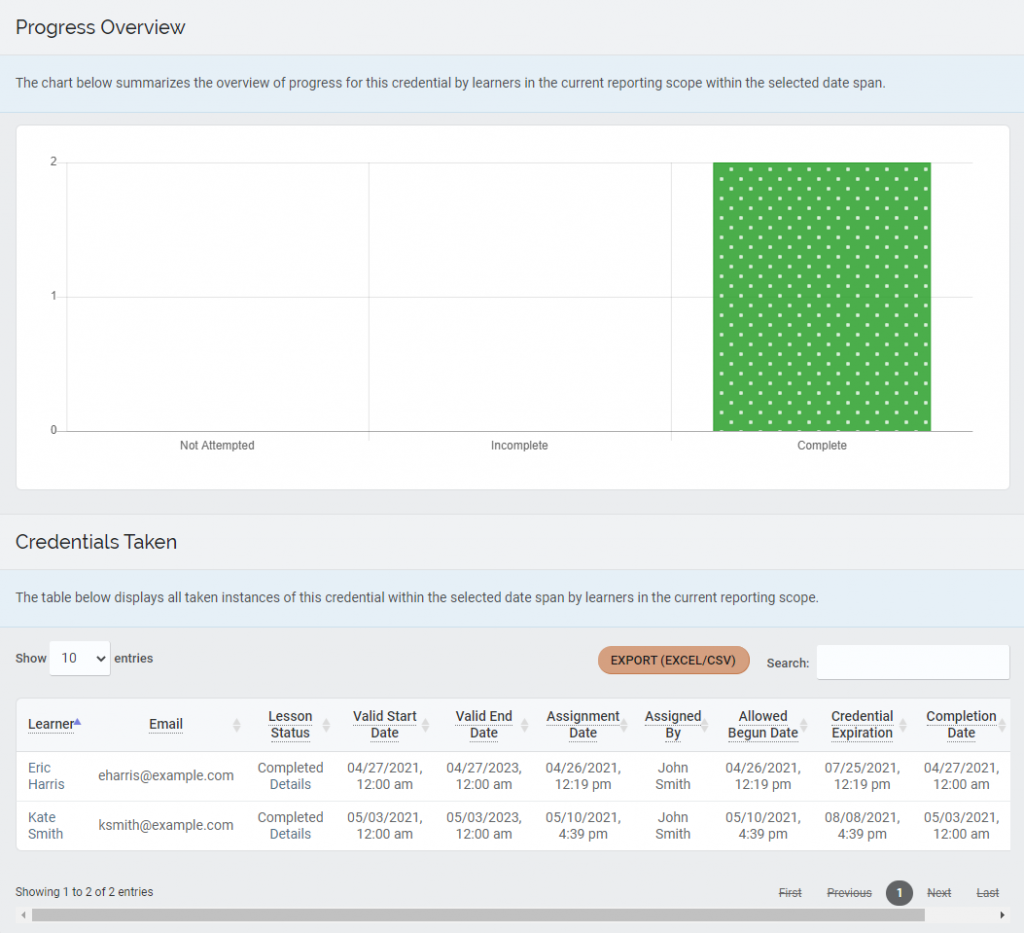
Both credentials and submitted credential documents is viewable directly in Reporting, so administrators can track all completed training easily.
Closing
With credentials, there is a lot more capability available for administrators to provide training to your learners.
Make sure to check out our support articles for more details on using these features.
Also let us know what you think! We love hearing feedback, and your feedback shapes what we work on next. Is this helpful for you? Is this missing something that you would love to see?
You can also post in our Feature Requests forum if you’re looking for functionality that doesn’t exist yet.
Thanks, and stay tuned for more updates!